Thank You for Your Interest in ACROWizard!
Microsoft Word should now be opening with your step-by-step guide on how to add and launch ACROWizard.
If Word didn't open automatically:
Please check your browser's downloads for the guide document, or look for a pop-up prompt to open Microsoft Word.
You might also need to ensure your browser allows pop-ups from this site.
If you have any issues, please contact us at support@strateratech.com.
We hope ACROWizard helps you decode acronyms effortlessly!
Frequently Asked Questions
Do I have to install anything on my computer?
No. ACROWizard is an Office Add-in. There’s nothing to install—just add it from inside Word. You always have the latest version automatically.
Does ACROWizard upload my document to the cloud?
No. ACROWizard works entirely within Word on your device. Your document never leaves your computer or browser.
Will my company’s confidential documents be safe?
Yes—nothing leaves your Word environment. ACROWizard is built for privacy and trusted by professionals handling sensitive documents.
I can't find Get Add-ins in Word.
Make sure you're using Word 2016 or later, or Word for the web. If you're on a work or school account, your admin may need to enable the Office Store.
ACROWizard isn’t showing up after install.
Try restarting Word. If you still don’t see it, check your Add-ins list under “My Add-ins.”
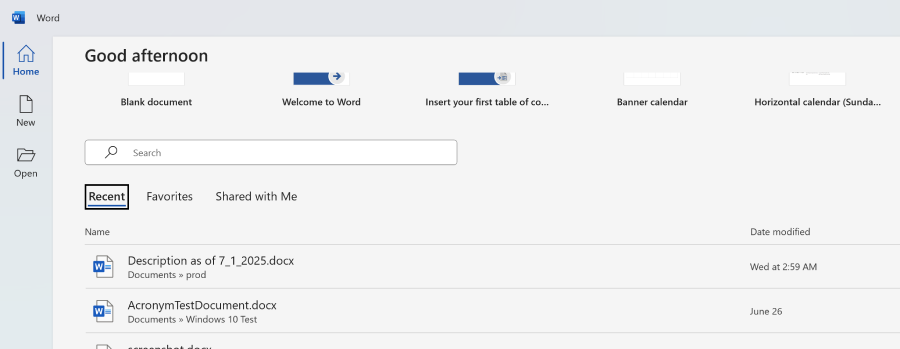

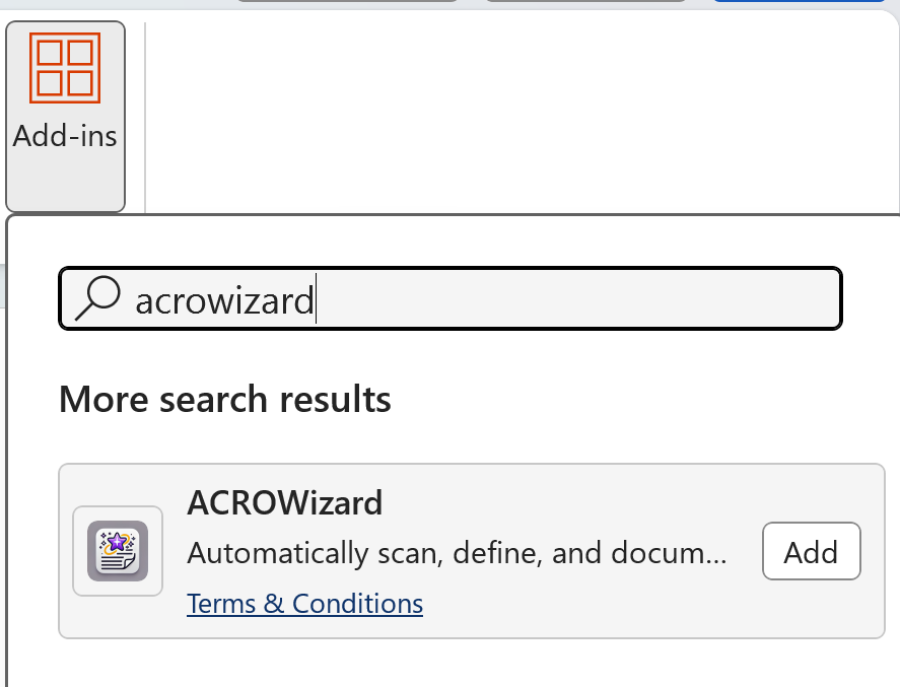
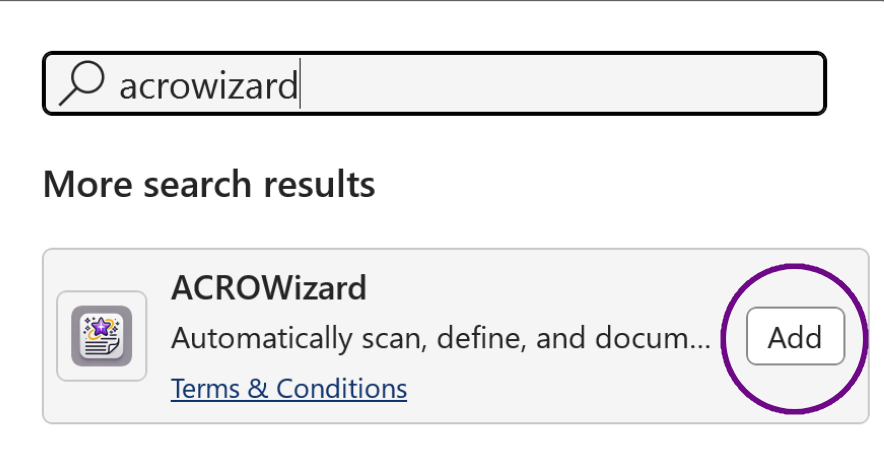
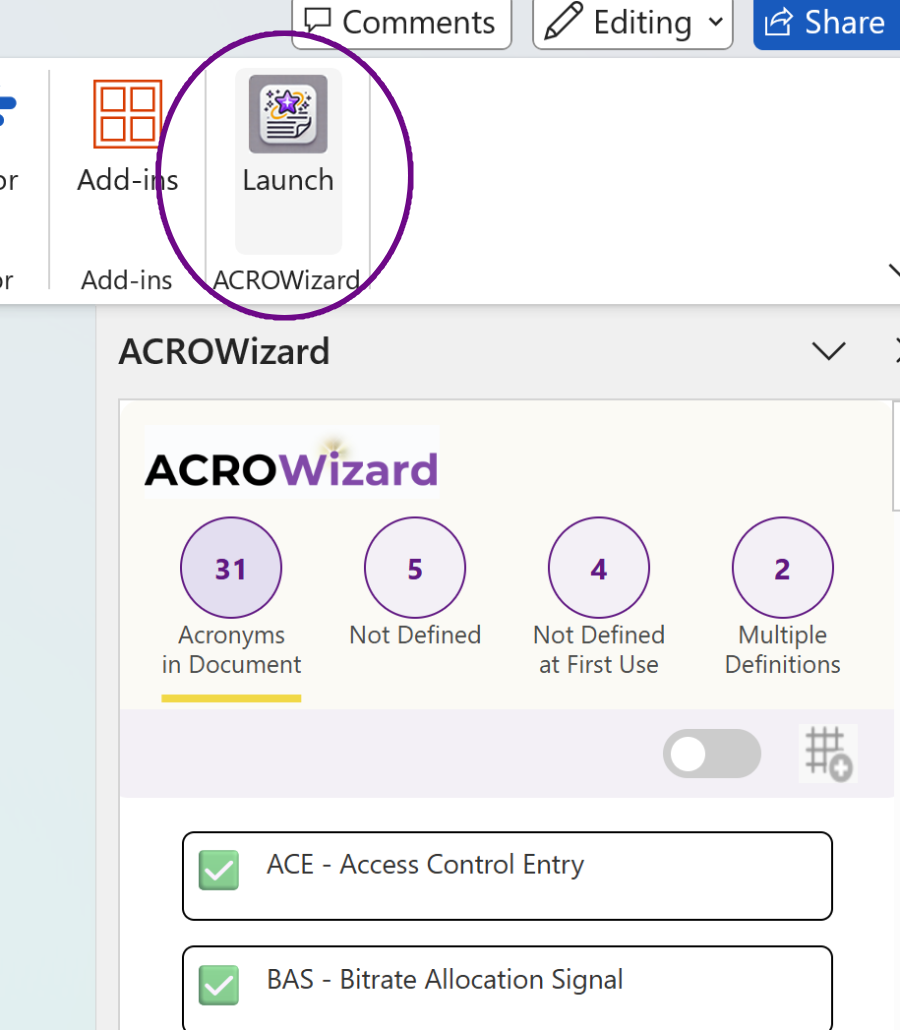 ACROWizard is now in your ribbon—click Launch to start!
ACROWizard is now in your ribbon—click Launch to start!